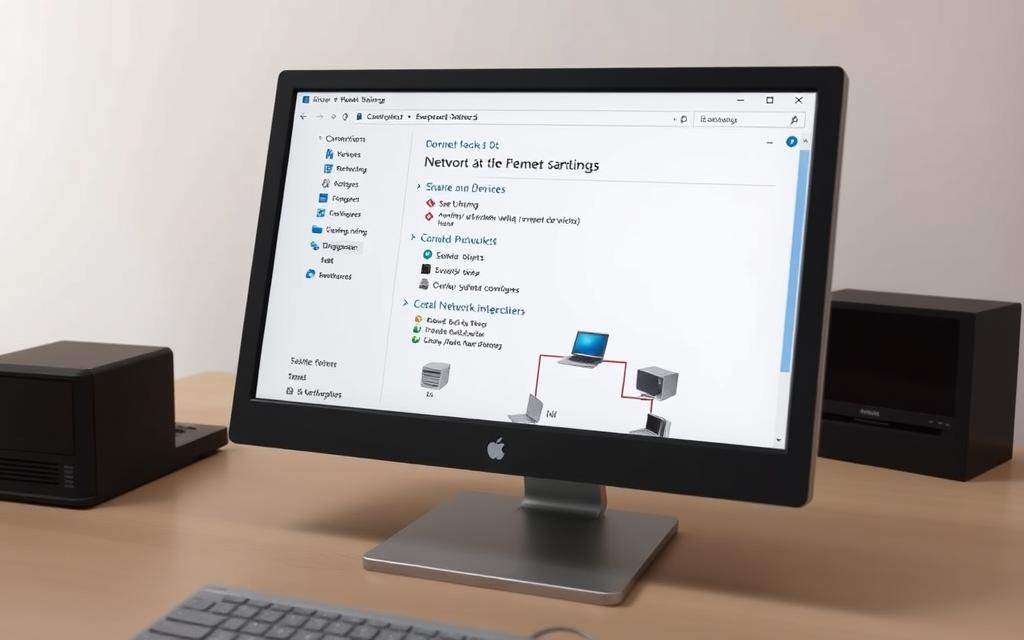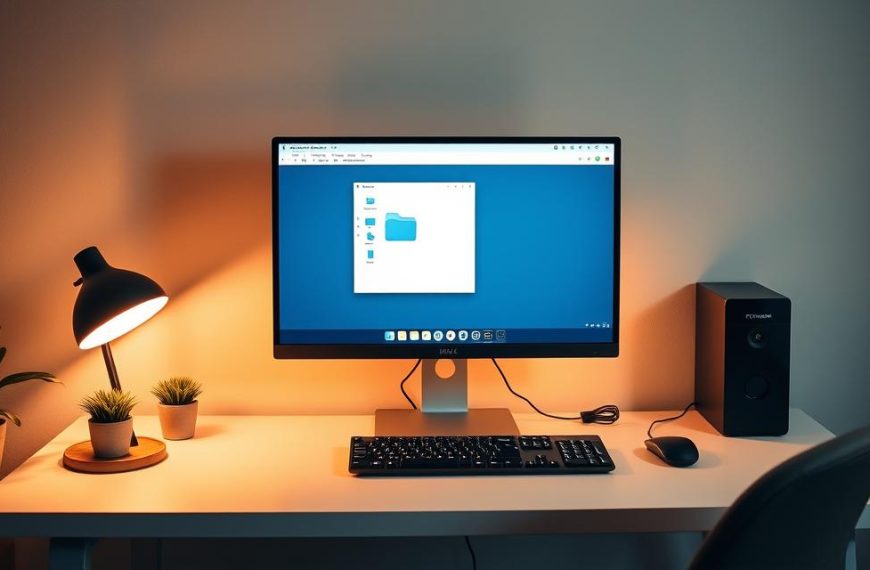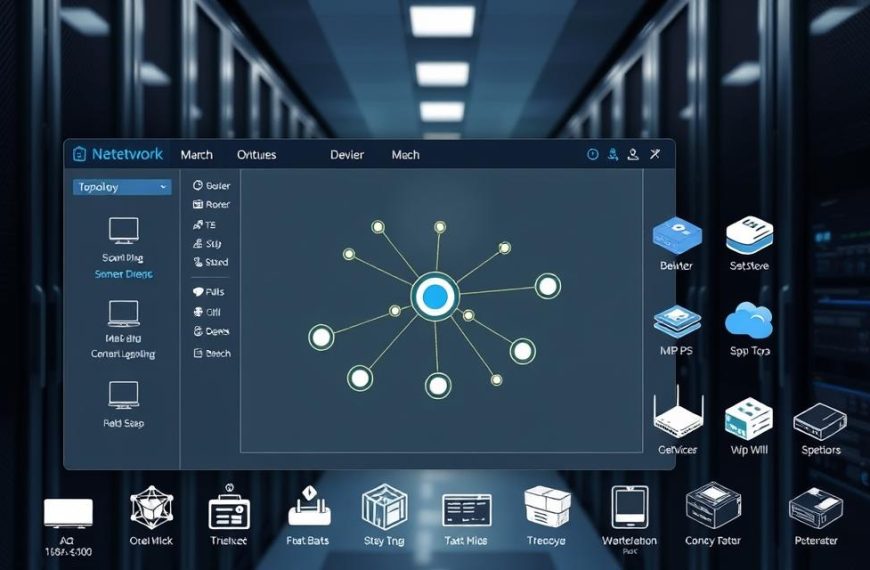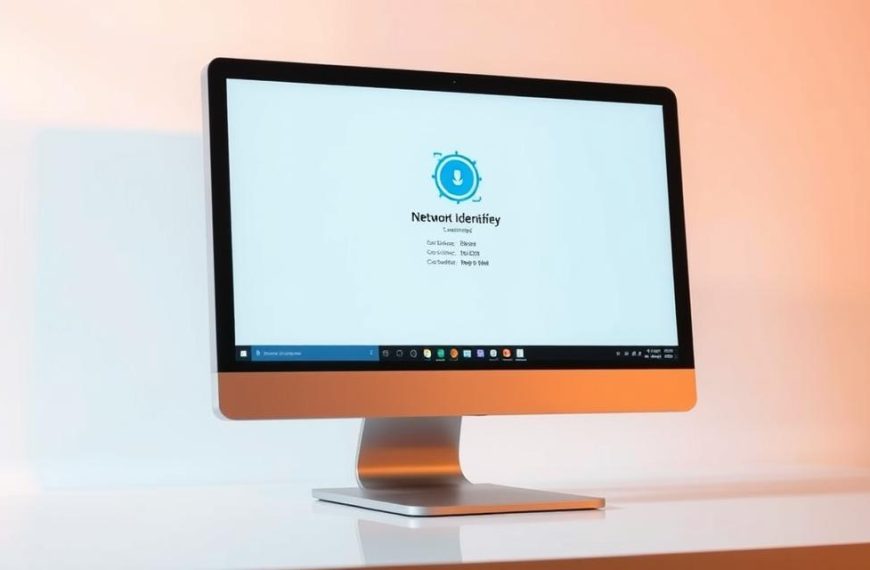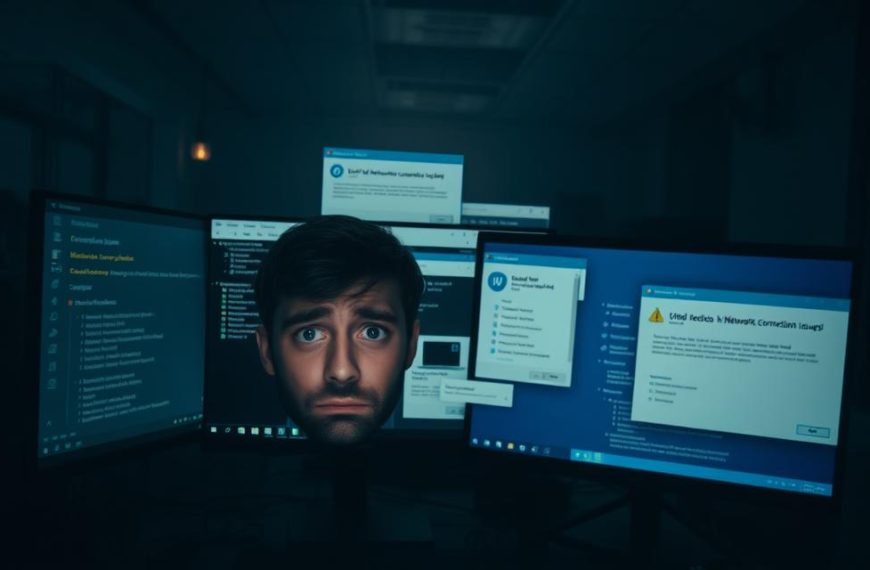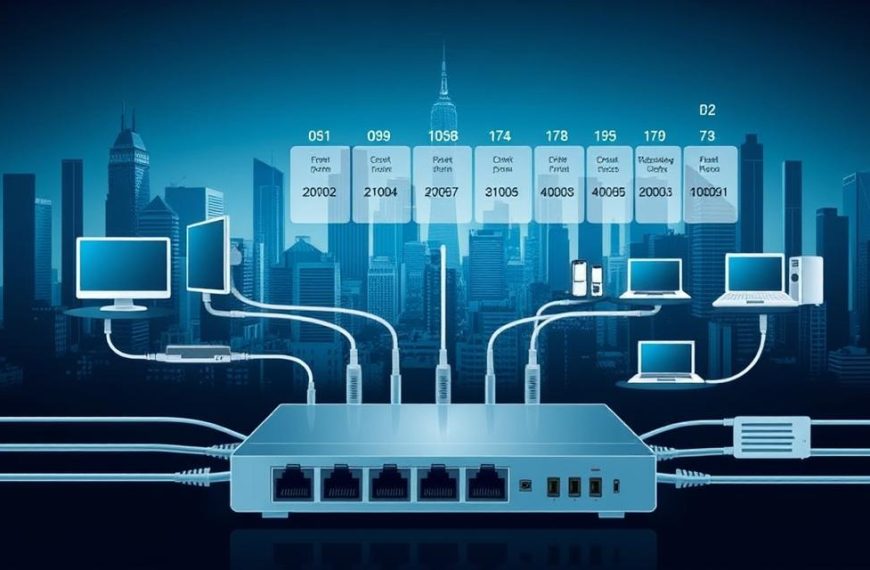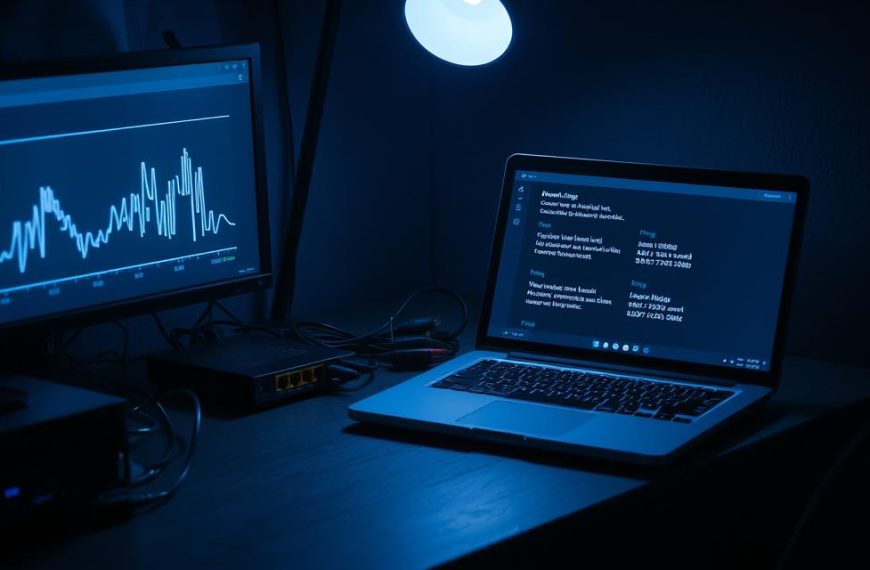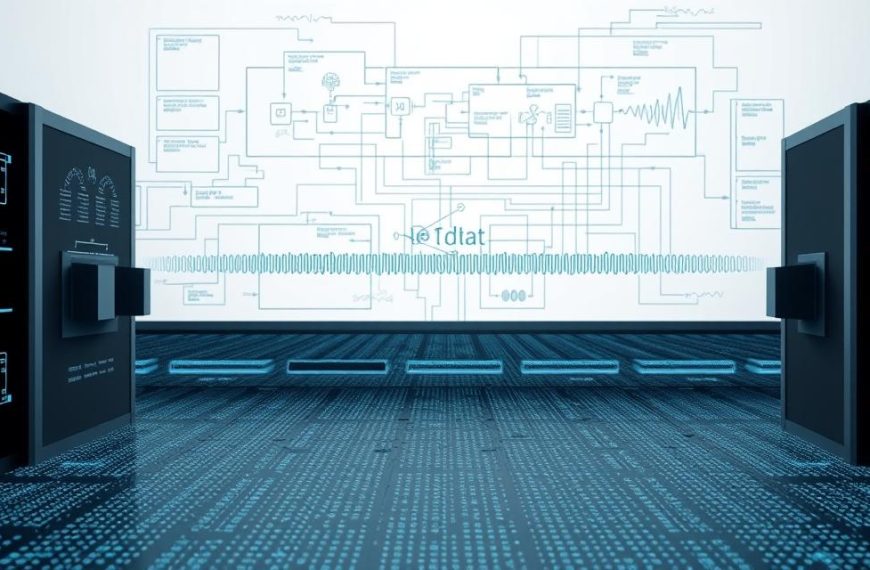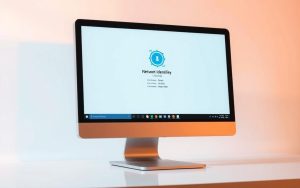Connecting computers on your local network opens up great collaboration chances. It makes sharing files and resources easy. This is thanks to access to shared folders in Windows 10.
Need to get documents from a colleague or use a network printer? Learning these skills is key. There are many ways to connect, each for different needs and likes.
Setting it up right means easy Windows 10 network access at work or home. This guide will show you how to map a network drive in Windows 10 and connect to other devices well.
Knowing these steps boosts your work and makes managing data easier in your network. Let’s look at the simple steps for easy communication between computers.
Essential Network Configuration Requirements
Before you can connect to another computer, you need to set up some basic settings. These settings are key for sharing resources and talking to each other on your network. They are the first steps to a successful network connection in Windows 10.
Network Discovery and File Sharing Settings
The first thing to do is turn on network discovery and file sharing in Windows 10’s Network and Sharing Centre. This lets your computer find other devices and share resources with them.
To do this, go to Control Panel > Network and Internet > Network and Sharing Centre. Then, click “Change advanced sharing settings.” Make sure “Turn on network discovery” and “Turn on file and printer sharing” are on for your network.
These settings help make your network open and easy to use. Computers can find each other and share files without problems.
Workgroup or Domain Membership
All computers need to be in the same workgroup at home or small offices, or the same domain at work. This helps Windows know which devices can see and talk to each other.
The usual workgroup name is “WORKGROUP.” But you can check or change it by right-clicking “This PC,” then selecting “Properties,” and clicking “Change settings” next to Computer name. It’s important for all devices to have the same workgroup name.
In domains, the IT team usually sets this up. They make sure all computers are joined to the domain with the right security rules.
User Account Permissions and Credentials
Setting up user accounts correctly is often where things go wrong. The account you use to connect to another computer must have the right permissions on that computer.
You’ll need to enter valid user credentials, like a username and password, for an account on the target computer. This account must have permission to access the shared resources. This way, only the right people can use the network resources.
For easier connections, use the same username and password on both computers. Or, use Windows’ credential manager to save your login details. Make sure the account has the right permissions by checking the Security tab in the folder’s properties dialogue.
How to Connect to Network Computer Windows 10 Using File Explorer
Windows File Explorer is the easiest way to access shared resources on your network. It offers a graphical interface that makes it simple to browse and connect to other computers. This is great for those who are not tech-savvy.
Accessing Network Computers via Navigation Pane
Start by opening File Explorer from your taskbar or Start menu. Look at the left-hand side where the Network section is. Clicking this shows all computers and devices on your local network.
If you know the computer name, type \\computername in the address bar. This is often quicker than looking through the network list.
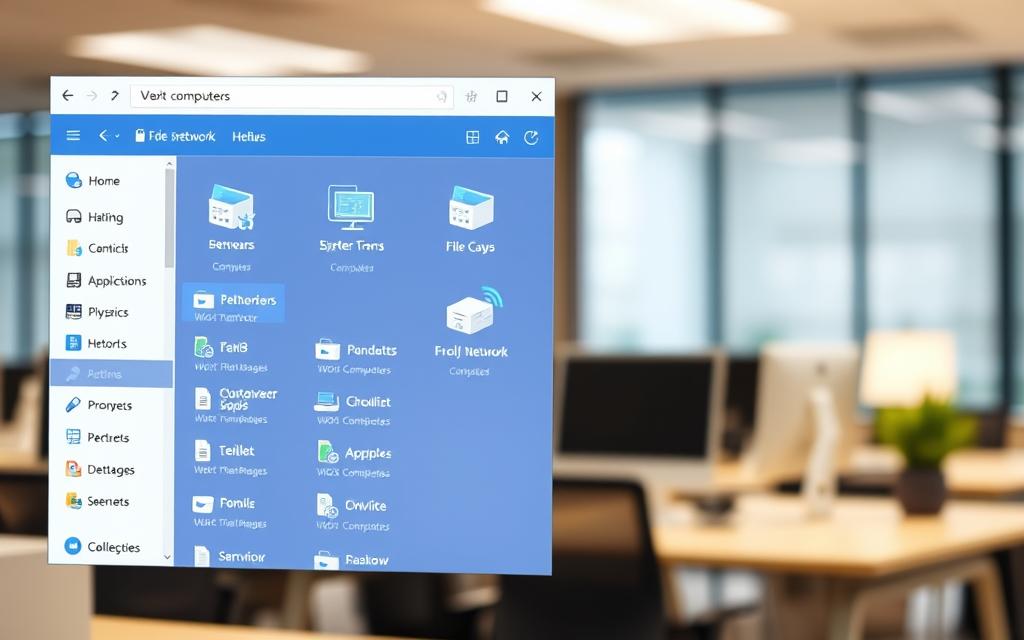
Mapping Network Drives for Persistent Access
For shared folders you use often, map a network drive. This creates a permanent connection. It assigns a drive letter (like Z:) to the remote folder, making it appear in your Computer section.
Right-click on ‘This PC’ and choose ‘Map network drive’. Pick an available drive letter and enter the folder path using the format \\computername\sharedfolder. Check ‘Reconnect at sign-in’ to keep the connection after reboot.
For institutional networks, you might need to connect shared drive or network folder using specific organisational guidelines.
| Drive Letter | Network Path | Connection Type |
|---|---|---|
| Z: | \\OfficeServer\Documents | Permanent |
| Y: | \\MediaPC\Photos | Temporary |
| X: | \\FinanceDept\Reports | Permanent |
Entering Credentials and Authentication Process
When accessing protected resources, Windows will ask for your network credentials. This ensures only authorised users can access sensitive shared files and folders.
Enter the username and password for an account with permission to access the target computer. Use the format computername\username or domain\username based on your network setup.
Check ‘Remember my credentials’ to avoid re-entering this information later. But, avoid this on public or shared computers for security reasons.
After successful authentication, you’ll get access to the shared resources based on your user account’s permissions.
Advanced Connection Methods
Windows 10 has powerful command-line tools for network management. These tools give administrators more control and help with automating tasks. They make managing many connections and remote system administration easier.
Using Windows Command Prompt for Network Connections
The Command Prompt is key for network management. The net use command is used to map network drives and connect without a graphical interface.
Here’s how to map a network drive:
net use Z: \\computername\sharename /user:username password
This command makes a lasting connection to a shared folder. You can change how the connection works with different options.
Some net use command options are:
- /persistent:yes – keeps the connection after a reboot
- /delete – removes a network mapping
- * – uses the next available drive letter
Remote Desktop Connection Setup
Windows remote desktop connection lets you control another computer over the network. It’s like you’re sitting right in front of it.
To turn on remote desktop connection on a computer:
- Open System Properties from Control Panel
- Select Remote Desktop tab
- Choose “Enable Remote Desktop”
- Set who can access the computer
There are different ways to connect:
| Method | Command | Use Case |
|---|---|---|
| Graphical Interface | mstsc.exe | Interactive sessions |
| Command Line | mstsc /v:computername | Quick access |
| Saved Configuration | mstsc /edit filename.rdp | Pre-configured settings |
PowerShell Network Administration Commands
Windows PowerShell is great for windows powershell networking management. It has cmdlets for detailed network tasks.
Important windows powershell networking commands are:
- Test-NetConnection – checks network connection
- Get-NetAdapter – shows network interface details
- New-NetFirewallRule – makes custom firewall rules
PowerShell scripts can automate complex tasks. They help set up networks the same way on many systems.
Here’s a script for mapping drives:
$drives = @{
"X:" = "\\server1\data"
"Y:" = "\\server2\backup"
}
foreach ($drive in $drives.GetEnumerator()) {
net use $drive.Name $drive.Value /persistent:yes
}
These advanced methods give network admins powerful tools. Command-line tools are best for managing many computers or needing automation.
Network Troubleshooting and Common Issues
Connecting to network computers can sometimes be tricky. This section covers the most common problems and offers solutions to get you connected again.
Resolving “Network Path Not Found” Errors
The “network path not found” error usually means there’s a problem with connecting devices. It often comes from wrong network settings or hardware issues.
Start by checking if your network is working:
- Make sure all cables are plugged in and your router is on
- Ensure both computers have working network adapters
- Check if IP addresses are in the same subnet range
- Use ping commands to test if devices can talk to each other
If these steps don’t work, look at your network discovery settings and firewall. Sometimes, security software blocks needed ports.
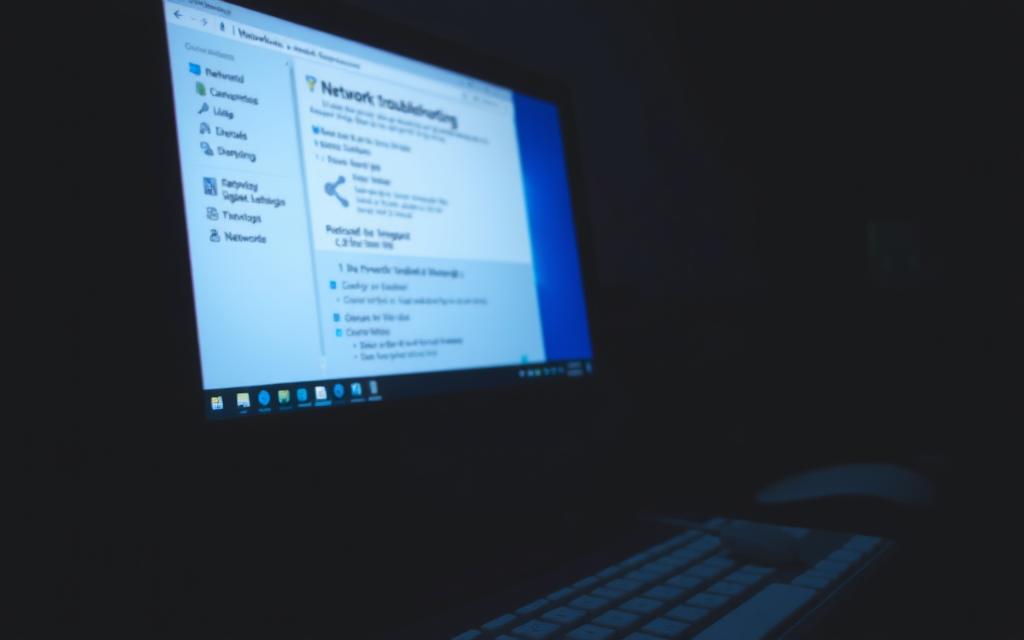
Fixing Authentication and Permission Problems
Windows 10 authentication problems can stop you from accessing shared resources. These issues often come from how you manage credentials or set permissions.
When asked for network credentials, use the right format:
COMPUTERNAME\Username
Replace “COMPUTERNAME” with the actual name of the target computer and “Username” with an account that has access privileges on that machine.
More checks for authentication problems in Windows 10 include:
- Make sure the user account has a password set (required for network access)
- Check share permissions on the host computer
- Confirm NTFS permissions allow access to the specific folder
- Ensure the user account exists on both computers if using workgroup networking
Network Discovery Not Working Solutions
When network discovery fails, computers won’t show up on the network. This makes connecting them impossible. Start with these key checks:
First, make sure network discovery is turned on in advanced sharing settings. Windows updates or security software might turn it off.
Next, check if the right services are running:
- Function Discovery Provider Host
- Function Discovery Resource Publication
- SSDP Discovery
- UPnP Device Host
Lastly, look at Windows Defender Firewall rules. Make sure they’re not blocking discovery protocols. Setting up proper inbound rules can fix visibility issues between computers.
Security Best Practices for Network Connections
Setting up network connections needs careful security steps. It’s key to keep your data and systems safe from unwanted access. This part talks about important security steps to protect your network.
Using the right security protocols keeps your info safe and secure. These steps stop data leaks and keep your devices safe.
Configuring Windows Defender Firewall Rules
Windows Defender Firewall is your main defence against online threats. Setting it up right lets in good traffic while keeping out bad stuff. You can make custom rules for who gets in and out.
To set up windows defender firewall rules, go to Windows Security settings. Make rules for sharing files and finding networks, but keep access tight. Update these rules often to fit your network needs.
The firewall must balance being open and being safe. Let in services you need, like sharing files, but block unused ports. This way, you’re not too open to attacks but can use your network well.
Secure Credential Management Techniques
Good credential management stops unwanted access to your network. Windows has tools to help you manage windows credentials safely. The Credential Manager stores login details for different network spots.
Here are tips for keeping credentials safe:
- Use strong, unique passwords for each network spot
- Use Windows Hello for biometric login where you can
- Check stored credentials in Credential Manager often
- Use multi-factor authentication for important systems
Don’t save admin passwords on shared computers. Use regular user accounts for everyday tasks and only switch to admin when needed. This limits damage if someone gets your credentials.
Network Encryption and Privacy Considerations
Modern networks need strong encryption to keep data safe. Using the right network encryption keeps your info safe when you send it. Wireless networks need strong encryption the most.
For wireless, always use WPA3 if you can. It’s the latest and best way to keep your network safe from hackers. Older methods like WEP and WPA just aren’t good enough anymore.
| Encryption Type | Security Level | Recommended Usage | Compatibility |
|---|---|---|---|
| WPA3 | Excellent | All wireless networks | Modern devices only |
| WPA2 | Good | Legacy device support | Widely compatible |
| WPA | Poor | Avoid if possible | Older devices |
| WEP | Very Poor | Never use | Ancient devices only |
Change your router’s default password right away. Manufacturers often use easy-to-guess passwords. Make a strong, unique password for all your network gear.
Think about using VPNs for remote access. VPNs make a safe tunnel for your data over public networks. This extra security is great when you’re working from outside your network.
Do regular security checks to keep your network safe. Check your encryption settings often and update them as needed. Keeping up with security news helps protect your network.
Conclusion
This detailed guide has shown you how to set up reliable connections to other computers. We’ve looked at everything from basic setup to advanced methods using Windows tools.
There are also troubleshooting tips to fix common network problems. It’s important to keep your network safe to protect your data and systems from threats.
By following the security tips, you can keep your network safe and easily share resources. These steps will help you build a strong and efficient computing space in Windows 10.