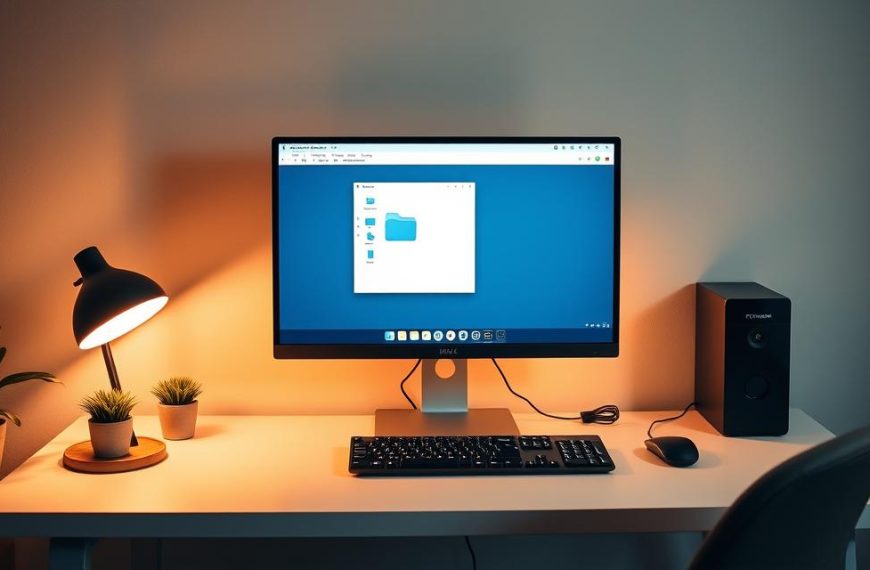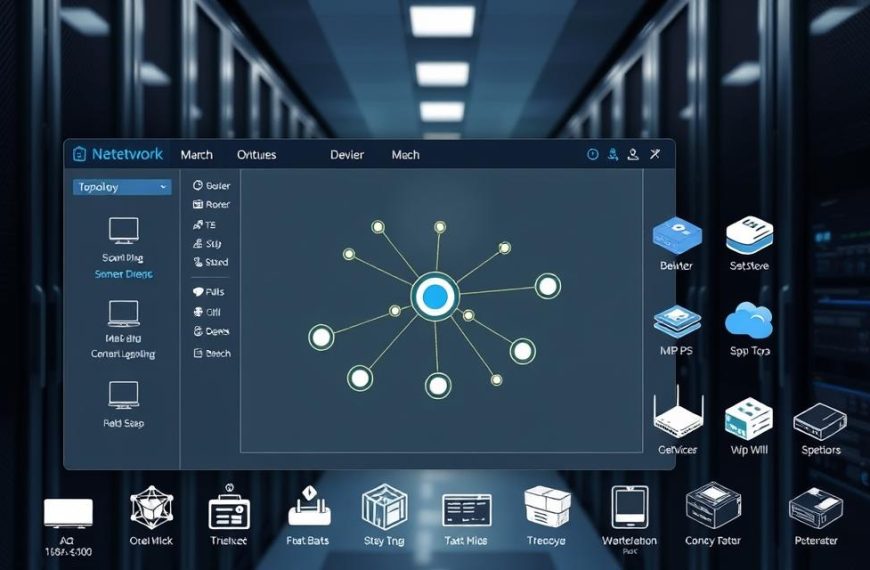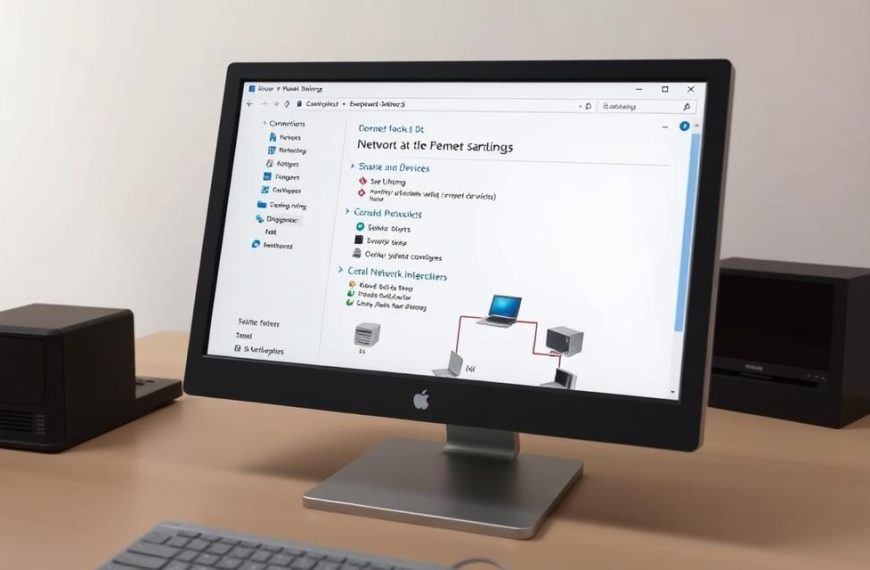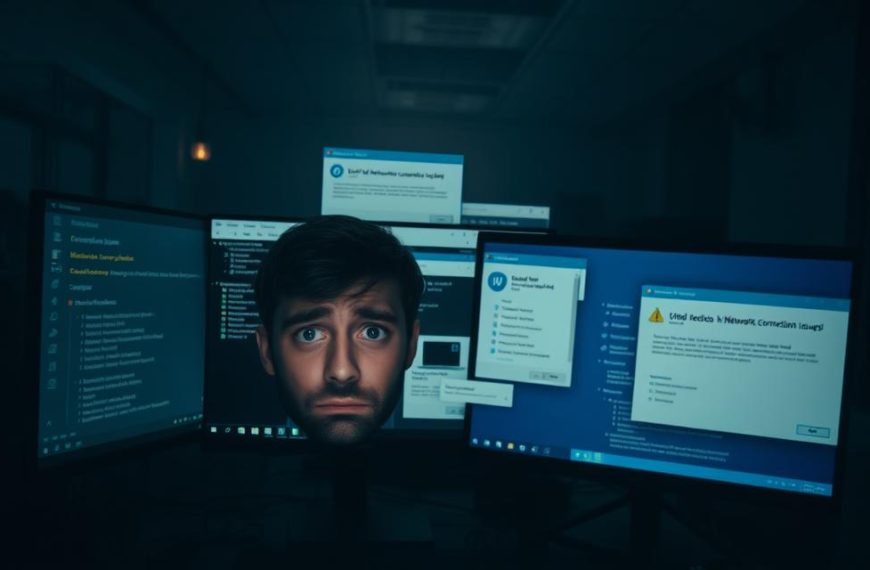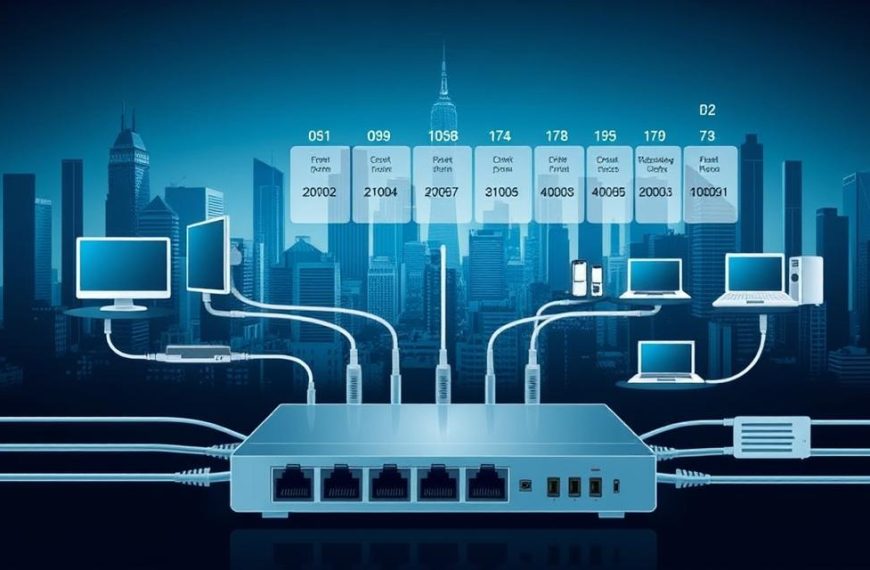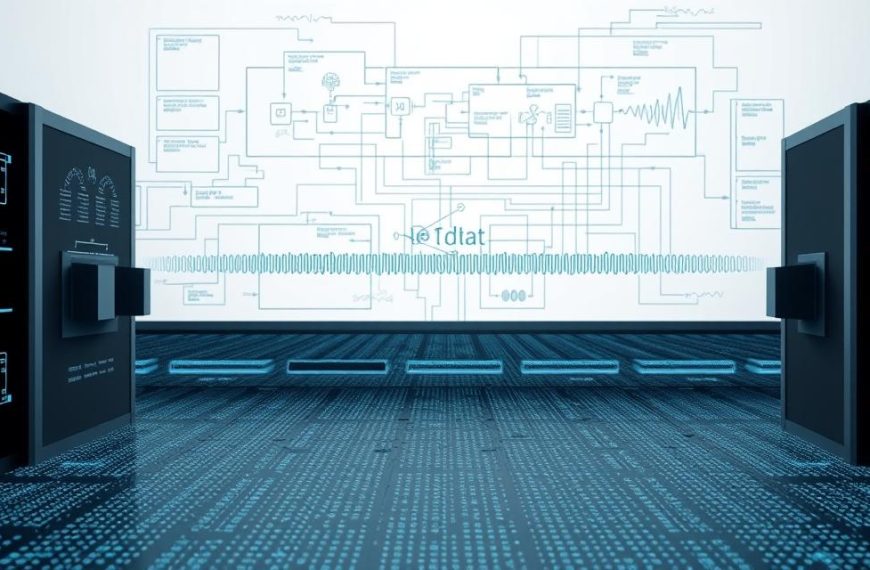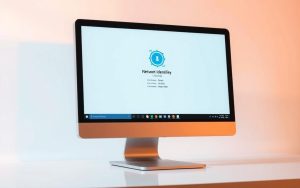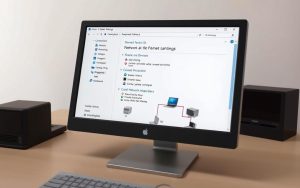Dealing with network issues can be really frustrating. You might need to access shared resources or talk to other devices. The ping command is your first tool to find out what’s wrong with network ping issues.
This basic tool checks if a device will accept messages from others. It also shows how long it takes for a response. This helps spot problems in your network setup.
Ping works on most operating systems with networking. If you can’t ping computer systems, it means there’s a problem to solve. You need to look into it carefully.
Our guide offers key troubleshooting steps to fix these issues. We’ll show you what common problems are and how to fix them. This will help get your network working right again.
Understanding Ping and Network Communication Fundamentals
Before we dive into fixing ping issues, let’s understand what ping does. It’s a key tool in network management, showing if devices can talk to each other.
Ping was made by Michael Muss in 1983. It checks if data packets can reach their destination. The name Packet Internet or Inter-Network Groper shows its job of finding devices on the network.
Ping uses the ICMP protocol to check if devices can connect. When you ping a device, it sends a packet to it. If the device is online, it sends a reply packet back.
This simple exchange tells us a lot about our network. It shows if packets get through and how long it takes. This info helps spot network problems early.
Knowing how ping works is key for fixing network issues. It doesn’t just check if devices are connected. It also finds errors, slow connections, and lost packets. This info is the base for more detailed network checks.
Using the ping command right is more than just typing “ping” and an IP address. You can change settings to get more info:
- Continuous ping tests for ongoing monitoring
- Packet size variations to test different load conditions
- Time-to-live (TTL) settings to trace packet routes
- Multiple target testing for complete network analysis
The ICMP protocol works at the network layer of the TCP/IP model. This makes ping a basic test of connectivity. It doesn’t get mixed up with other protocol or service issues.
Knowing how ICMP works helps us understand ping results. Success means the network is working right. Failure means we need to look closer at the network path.
Learning about network communication basics helps us find and fix network problems. The ping command is a must-have for network experts. It quickly tells us if devices are reachable and how well the network is performing.
Primary Causes of Ping Failure in Network Environments
Ping failures often show when networks have problems. Knowing the main causes helps fix issues quickly. Three main reasons usually cause ping failures.

Firewall Restrictions Blocking ICMP Traffic
Today’s security systems sometimes block ping requests. Firewalls might stop Internet Control Message Protocol (ICMP) traffic by default. This stops echo requests and replies.
This safety measure is good but can block communication between devices. Windows Defender and other security programs often do this.
“Network security must balance protection with functionality—blocking all ICMP traffic creates a silent network where problems go undetected.”
Big companies often face firewall blocking ping issues. They have many security layers. This makes fixing the problem harder.
Network Interface Configuration Issues
Wrong settings on network adapters are another common problem. Disabled interfaces, wrong drivers, or power-saving features can stop communication.
Network interface cards might look like they’re working but aren’t. This can cause problems with staying connected.
Signs include:
- Adapter showing connected status without actual functionality
- Inconsistent network detection in system tray
- Limited or no connectivity messages despite apparent link establishment
IP Addressing and Subnetting Problems
Addressing errors block network communication. Devices need the right network address and subnet to talk to each other.
IP address conflicts happen when devices use the same address. This causes confusion. Dynamic addressing can lead to duplicate addresses.
Subnet mistakes are also big problems. Subnet mask errors stop devices from seeing each other, even with correct addresses.
| Problem Type | Common Symptoms | Typical Resolution |
|---|---|---|
| IP Address Conflict | Intermittent connectivity, address warning messages | DHCP renewal, manual address reassignment |
| Subnet Mask Error | Devices can’t ping despite correct IP series | Mask verification and correction |
| Default Gateway Misconfiguration | Local pings work, external fails | Gateway address validation |
Network segmentation errors can make these problems worse. VLAN mistakes and routing table problems can look like simple addressing errors. They need careful checking.
Initial Diagnostic Steps and Basic Connectivity Verification
Before we get into the nitty-gritty of network settings, it’s key to start with the basics. These initial checks often find simple fixes for ping issues. Start by systematically checking for basic hardware and connection problems.
Starting with physical checks can save a lot of time. Many network problems come from simple physical issues, not complex settings.
Physical Connection and Hardware Assessment
Start your physical network checks by checking all cable connections. Make sure cables are well plugged into both your computer and the network switch or router. Look for any damage to cables, like fraying or bent connectors.
Check the network adapter’s status lights. Most adapters have lights that show if you’re connected and active. A steady green light means you’re good to go, while amber or blinking lights might mean trouble.
Do some basic hardware diagnostics by testing different parts. Try a different network cable to see if it’s the cable’s fault. If you can, test your computer on another network port or switch to see if the problem is with specific hardware.
Look at the switch port status where your device is plugged in. Many managed switches show port status on their management interface. Look for error states like CRC errors or collisions that mean port problems.
Network Adapter Status and Driver Verification
Check your network adapter’s status through your operating system’s network settings. In Windows, go to Network Connections to see if your adapter is “Enabled” and not turned off by mistake.
Outdated or damaged drivers can cause problems. Regular network driver update checks keep things running smoothly. Visit your network adapter maker’s website to get the latest drivers for your model.
When updating drivers, try uninstalling the current one first. This clean start often fixes issues that updates can’t. After installing, restart your computer to make sure everything loads right.
In device manager, look for warning symbols next to your network adapter. Yellow exclamation marks or red X symbols mean driver or hardware issues that need fixing.
For wireless connections, check the signal strength and if there’s too much interference. Weak signals or too much interference from other devices can stop pinging between devices.
Configuring Windows Security Settings for Ping Requests
Windows security settings can block ping messages between devices. The system’s defenses often stop ICMP requests by default. This makes network checks hard. But, setting up the right configurations can help.
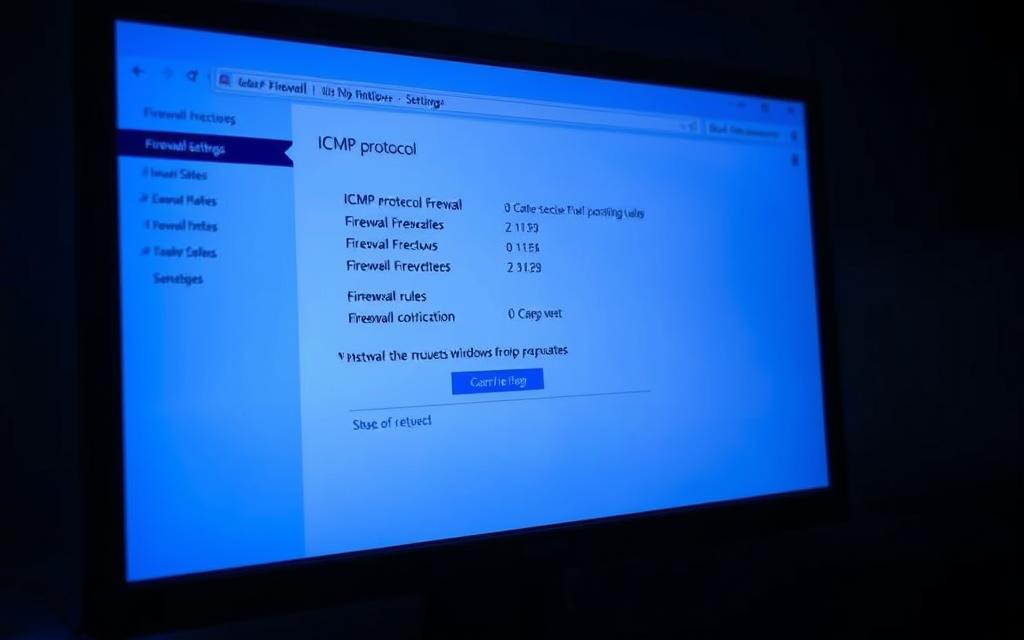
Adjusting Windows Defender Firewall for ICMP Responses
Windows Defender Firewall blocks ping requests by default. To allow ICMP responses, you need to tweak the firewall settings. This keeps your system safe while letting ping tests work.
Here’s how to change your Windows firewall settings:
- Open Windows Defender Firewall through Control Panel or System Settings
- Select ‘Advanced settings’ to access inbound rules configuration
- Find ‘File and Printer Sharing (Echo Request – ICMPv4-In)’ in the rules list
- Right-click the rule and choose ‘Enable Rule’ to activate ICMP responses
Enabling ICMP lets your computer answer ping requests from other devices. This change happens right away, without needing to restart your system.
| Firewall Rule | Default Setting | Recommended Setting | Security Impact |
|---|---|---|---|
| ICMPv4-In | Disabled | Enabled | Low risk for internal networks |
| ICMPv6-In | Disabled | Enabled for IPv6 networks | Moderate risk assessment needed |
| File and Printer Sharing | Varies by network type | Enabled for private networks | Medium risk if improperly configured |
Managing Third-Party Security Software Settings
Third-party security apps can also block ping requests. They might change Windows’ firewall settings. So, you need to set them up separately.
Most antivirus programs have network protection that affects ICMP. The steps to change these settings vary. But they’re usually similar.
To adjust third-party antivirus settings:
- Open your security software’s main dashboard
- Find the firewall or network protection settings
- Look for ICMP or ping response options
- Turn on inbound ICMPv4 and ICMPv6 responses
- Save changes and test ping functionality
Some apps might need you to disable extra protection while you set up ping. Always turn these back on after you’re done. This keeps your system safe.
Remember, updates to your security software can change your settings. Check your ping settings after big updates to make sure they’re right.
Network Infrastructure and Router Configuration Checks
When basic checks don’t work, look at your network’s core. Router settings and switch configurations can block pings. You need special knowledge to find and fix these issues.
Verifying Router Settings and Access Controls
Modern routers have many security features. But, these can sometimes block ICMP traffic. A common problem is client isolation, which stops devices from talking to each other.
Look at your router’s settings:
- MAC filtering rules that might exclude certain devices
- Firewall rules blocking ICMP echo requests
- AP or client isolation features
- Access control lists (ACLs) limiting communication
Many routers have isolation features on by default. This keeps your network safe but stops devices from talking. Check your router’s manual or the manufacturer’s website for help.
Switch Configuration and VLAN Considerations
In complex networks, switches and VLANs can cause problems. VLAN errors are a common reason for ping failures.
Devices on different VLANs can’t talk without the right routing. This is for network safety but can confuse troubleshooting.
Check these switch issues:
- Wrong VLAN assignments on ports
- Mismatched VLAN tags between switches
- Trunk port errors
- Access port mistakes
For detailed TCP/IP troubleshooting, Microsoft’s guide is very helpful.
Trunk ports handle many VLANs and need correct tagging. Access ports are for one VLAN. A wrong trunk port can block packets, stopping pings.
Fixing network issues means checking each part. Make sure your VLAN setup and switch ports match your network plan.
Why Can I Not Ping a Computer on My Network: Scenario-Based Solutions
When standard ping troubleshooting fails, looking closely at the situation often helps. Different settings in networks can cause problems that need special fixes. This part offers scenario-based solutions for two main issues: wireless networks and big networks.
Resolving Wireless Network Ping Challenges
Wireless networks face unique issues not found in wired ones. The main problem is signal interference. Things like household appliances, other networks, and physical barriers can weaken the signal.
First, make sure both devices are connected to the same wireless network. Many routers have two networks, 2.4GHz and 5GHz, with the same name. Devices might seem connected but actually use different frequencies.

- Check signal strength on both devices – aim for at least three bars
- Temporarily disable security software on both machines
- Verify IP addresses belong to the same subnet range
- Reduce physical distance between devices and access point
- Change wireless channel on your router to avoid interference
Wireless networks often block ICMP traffic due to security settings. Windows Defender and other antivirus software might treat wireless connections as public. Check your firewall settings for both private and public networks.
Enterprise Network Environment Troubleshooting
Corporate networks are complex for ping checks. They have many security layers and special settings. Network admins use VLANs and access control lists for segmentation.
Start your enterprise ping check with these steps:
- Confirm both devices are in the same VLAN or have inter-VLAN routing
- Check network switch port configurations for ACL restrictions
- Verify corporate firewall policies allow ICMP traffic between subnets
- Test connectivity during off-peak hours to rule out network congestion
Big networks use systems like 802.1X for network authentication. These systems might block unknown devices, even in the same subnet. Talk to your network admin about adding exceptions for testing.
Keeping records is key for enterprise network troubleshooting. Keep notes on:
- Network topology diagrams
- Firewall rule changes
- Switch configuration revisions
- Successful resolution methods
These scenario-based solutions tackle common ping problems in special settings. Careful checking usually fixes even tough issues.
Conclusion
Fixing the problem of not being able to ping a computer on your network needs a clear plan. Issues often come from firewalls, wrong IP settings, or broken hardware. A detailed ping troubleshooting guide helps find these problems quickly.
Begin with simple checks like making sure cables are plugged in right and checking your network adapters. Then, look into Windows Defender Firewall settings or tweak other security software. Also, check your router and switch settings, if you have them.
This step-by-step approach makes sure devices can talk to each other well. If you keep having trouble, it might be because of different network settings or company policies. Always keep a record of what you do for next time.
By following these steps, you can usually fix ping problems. Keeping your network in good shape stops these issues from coming back. Keep up with the latest from companies like Cisco and Microsoft to keep your network running smoothly.